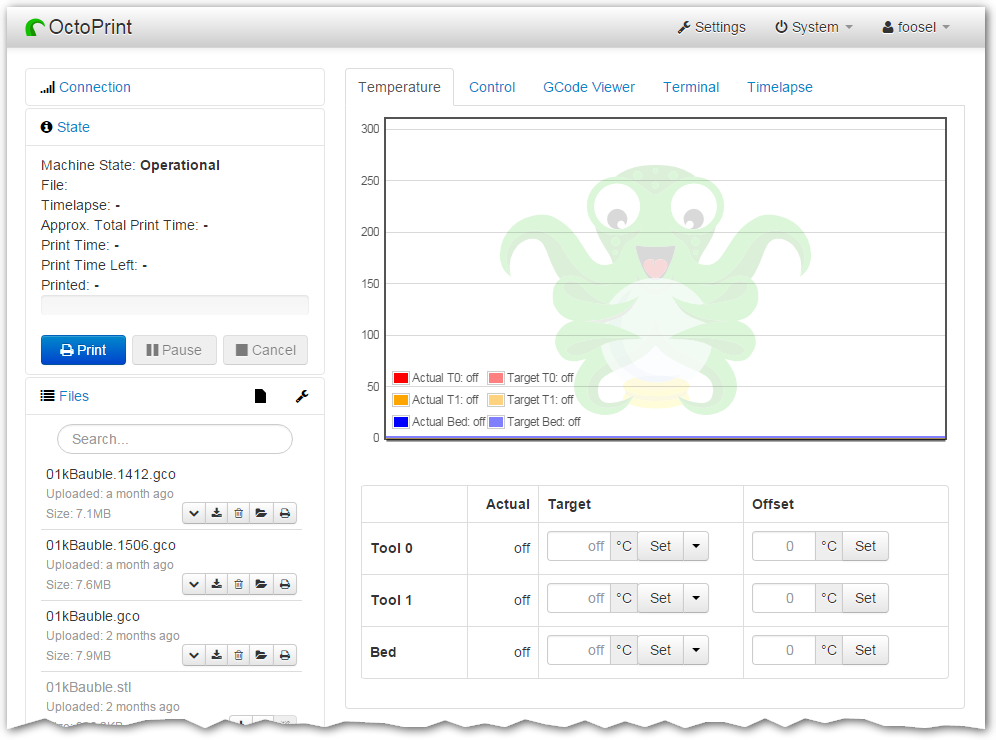Octoprint and Remote Printing: Difference between revisions
m (trying to spoof the page to loading the image) |
Sjefferson99 (talk | contribs) m (Sjefferson99 moved page Octoprint and OctoEverywhere to Octoprint and Remote Printing: Now use Authentik for remote printing instead of Octoeverywhere) |
||
| (5 intermediate revisions by 3 users not shown) | |||
| Line 1: | Line 1: | ||
Octoprint is a web-based print manager that runs from a connected Raspberry pi. Currently all of the Taz 6's have an associated pi and webcam. | |||
Connecting to an octopi (Octoprint on a pi) is as simple as pointing a web browser to the appropriate octopi instance. usually in the form of https://taz1 (replacing the 1 for the number of the Taz as written on the sign above the printer you want to use e.g. taz2, taz3, etc.) | |||
open a web browser and navigate to http:// | |||
==Upload to Octoprint== | |||
open a web browser and navigate to http://taz1 (or whichever octopi is on your printer) You may need to log in to upload, in which case use the same user and password as the space WiFi, but usually you should be auto logged in. | |||
[[File:Octo1.png|link=Special:FilePath/Octo1.png]] | [[File:Octo1.png|link=Special:FilePath/Octo1.png]] | ||
Once logged in, check that the attached printer is switched on and click "Connect" Upload your .gcode file, select it from the file list and once the printer status is happy, click print. | Once logged in, check that the attached printer is switched on and click "Connect" Upload your .gcode file, select it from the file list and once the printer status is happy, click print. | ||
If the printer does not connect, ensure the correct settings are configured: | |||
Serial port: /dev/ttyAcM0 | |||
Baud rate: 250000 | |||
You can monitor and stop/start the print from the interface and if a webcam is attached, take progress pics | You can monitor and stop/start the print from the interface and if a webcam is attached, take progress pics | ||
[ | == Remote Printing == | ||
It is possible to log to the Octopi sever remotely via https://auth.somakeit.org.uk. Post a message in the it-web slack channel if you need an account setting up and then refer to [[Setting up your access login (Authentik)]] to complete the process. | |||
Latest revision as of 17:42, 24 January 2025
Octoprint is a web-based print manager that runs from a connected Raspberry pi. Currently all of the Taz 6's have an associated pi and webcam.
Connecting to an octopi (Octoprint on a pi) is as simple as pointing a web browser to the appropriate octopi instance. usually in the form of https://taz1 (replacing the 1 for the number of the Taz as written on the sign above the printer you want to use e.g. taz2, taz3, etc.)
Upload to Octoprint
open a web browser and navigate to http://taz1 (or whichever octopi is on your printer) You may need to log in to upload, in which case use the same user and password as the space WiFi, but usually you should be auto logged in.
Once logged in, check that the attached printer is switched on and click "Connect" Upload your .gcode file, select it from the file list and once the printer status is happy, click print.
If the printer does not connect, ensure the correct settings are configured:
Serial port: /dev/ttyAcM0
Baud rate: 250000
You can monitor and stop/start the print from the interface and if a webcam is attached, take progress pics
Remote Printing
It is possible to log to the Octopi sever remotely via https://auth.somakeit.org.uk. Post a message in the it-web slack channel if you need an account setting up and then refer to Setting up your access login (Authentik) to complete the process.