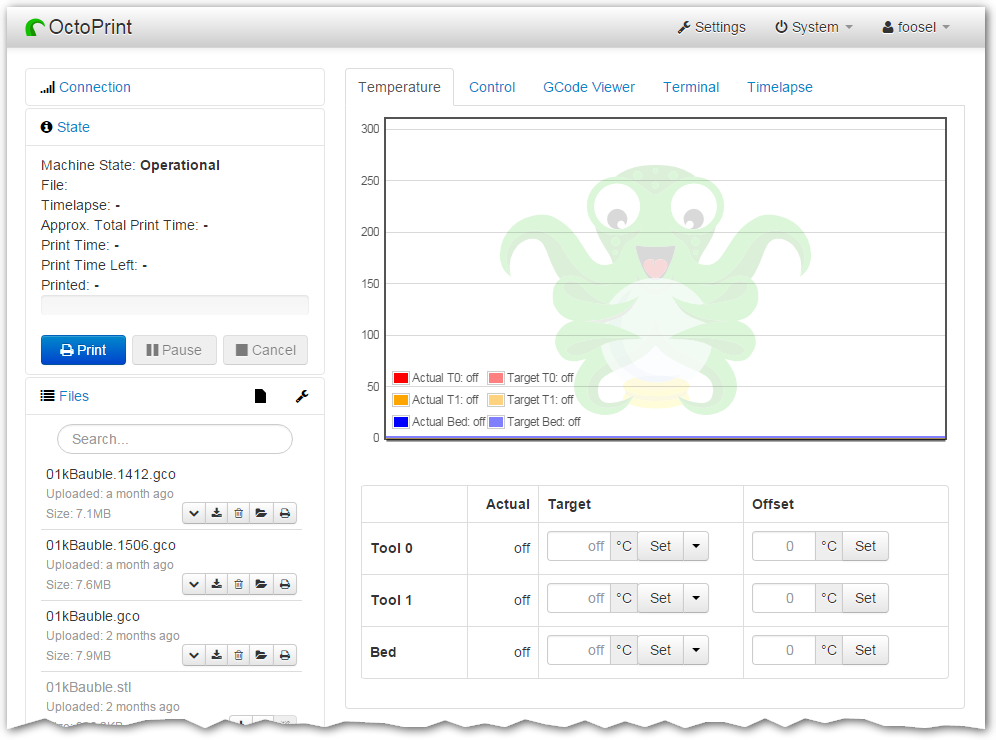Octoprint and Remote Printing: Difference between revisions
No edit summary |
Sjefferson99 (talk | contribs) m (Update printer connection details.) |
||
| Line 1: | Line 1: | ||
Octoprint is a web-based print manager that runs from a connected Raspberry pi. Currently all of the Taz 6's | Octoprint is a web-based print manager that runs from a connected Raspberry pi. Currently all of the Taz 6's have an associated pi, and Taz1 has a webcam. | ||
Connecting to an octopi (Octoprint on a pi) is as simple as pointing a web browser to the appropriate octopi instance. usually in the form of https:// | Connecting to an octopi (Octoprint on a pi) is as simple as pointing a web browser to the appropriate octopi instance. usually in the form of https://taz1 (replacing the 1 for the number of the Taz as written on the sign above the printer you want to use e.g. taz2, taz3, etc.) | ||
==Upload to Octoprint== | ==Upload to Octoprint== | ||
open a web browser and navigate to http:// | open a web browser and navigate to http://taz1 (or whichever octopi is on your printer) You may need to log in to upload, in which case use the same user and password as the space WiFi. | ||
[[File:Octo1.png|link=Special:FilePath/Octo1.png]] | [[File:Octo1.png|link=Special:FilePath/Octo1.png]] | ||
Once logged in, check that the attached printer is switched on and click "Connect" Upload your .gcode file, select it from the file list and once the printer status is happy, click print. | Once logged in, check that the attached printer is switched on and click "Connect" Upload your .gcode file, select it from the file list and once the printer status is happy, click print. | ||
If the printer does not connect, ensure the correct settings are configured: | |||
Serial port: /dev/ttyAcM0 | |||
Baud rate: 250000 | |||
You can monitor and stop/start the print from the interface and if a webcam is attached, take progress pics | You can monitor and stop/start the print from the interface and if a webcam is attached, take progress pics | ||
== OctoEverywhere == | == OctoEverywhere == | ||
Octoeverywhere is not currently configured while we review security considerations. | |||
Revision as of 13:06, 29 December 2024
Octoprint is a web-based print manager that runs from a connected Raspberry pi. Currently all of the Taz 6's have an associated pi, and Taz1 has a webcam.
Connecting to an octopi (Octoprint on a pi) is as simple as pointing a web browser to the appropriate octopi instance. usually in the form of https://taz1 (replacing the 1 for the number of the Taz as written on the sign above the printer you want to use e.g. taz2, taz3, etc.)
Upload to Octoprint
open a web browser and navigate to http://taz1 (or whichever octopi is on your printer) You may need to log in to upload, in which case use the same user and password as the space WiFi.
Once logged in, check that the attached printer is switched on and click "Connect" Upload your .gcode file, select it from the file list and once the printer status is happy, click print.
If the printer does not connect, ensure the correct settings are configured:
Serial port: /dev/ttyAcM0
Baud rate: 250000
You can monitor and stop/start the print from the interface and if a webcam is attached, take progress pics
OctoEverywhere
Octoeverywhere is not currently configured while we review security considerations.