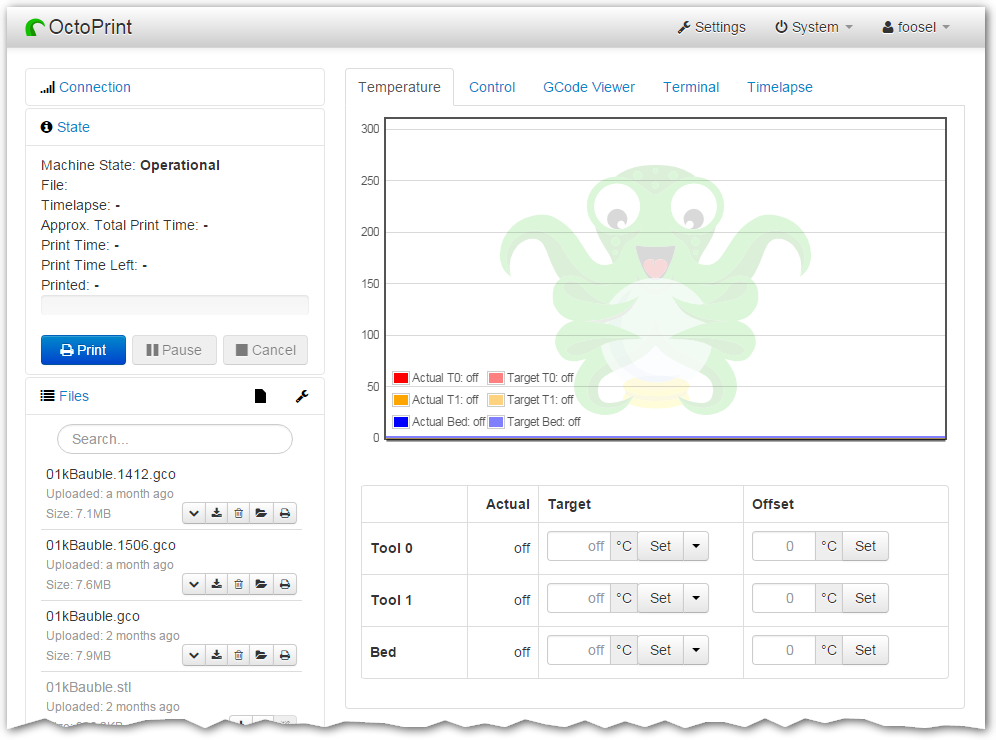Octoprint and Remote Printing: Difference between revisions
No edit summary |
(Added additional overview info) |
||
| Line 1: | Line 1: | ||
Octoprint is a web-based print manager that runs from a connected Raspberry pi. Currently all of the Taz 6's and one Mini has an associated pi, and one of the Taz 6 pi's has a webcam and is connected to OctoEverywhere for remote monitoring of print jobs. | |||
Connecting to an octopi (Octoprint on a pi) is as simple as pointing a web browser to the appropriate octopi instance. usually in the form of https://octopi1 (replacing the 1 for the number of the octopi instance as written on the side of the pi attached to the printer you want to use e.g. octopi2, octopi3 etc.) | |||
==Upload to Octoprint== | |||
open a web browser and navigate to http://octopi1 (or whichever octopi is on your printer) You may need to log in to upload, in which case use the same user and password as the space WiFi. | open a web browser and navigate to http://octopi1 (or whichever octopi is on your printer) You may need to log in to upload, in which case use the same user and password as the space WiFi. | ||
| Line 9: | Line 12: | ||
You can monitor and stop/start the print from the interface and if a webcam is attached, take progress pics | You can monitor and stop/start the print from the interface and if a webcam is attached, take progress pics | ||
== OctoEverywhere == | |||
Use the following link to monitor the printer remotely: | Use the following link to monitor the printer remotely: | ||
Revision as of 14:08, 6 October 2022
Octoprint is a web-based print manager that runs from a connected Raspberry pi. Currently all of the Taz 6's and one Mini has an associated pi, and one of the Taz 6 pi's has a webcam and is connected to OctoEverywhere for remote monitoring of print jobs.
Connecting to an octopi (Octoprint on a pi) is as simple as pointing a web browser to the appropriate octopi instance. usually in the form of https://octopi1 (replacing the 1 for the number of the octopi instance as written on the side of the pi attached to the printer you want to use e.g. octopi2, octopi3 etc.)
Upload to Octoprint
open a web browser and navigate to http://octopi1 (or whichever octopi is on your printer) You may need to log in to upload, in which case use the same user and password as the space WiFi.
Once logged in, check that the attached printer is switched on and click "Connect" Upload your .gcode file, select it from the file list and once the printer status is happy, click print.
You can monitor and stop/start the print from the interface and if a webcam is attached, take progress pics
OctoEverywhere
Use the following link to monitor the printer remotely:
https://octoeverywhere.com/live/xaL4JUMwR2?
[TODO: More detail]