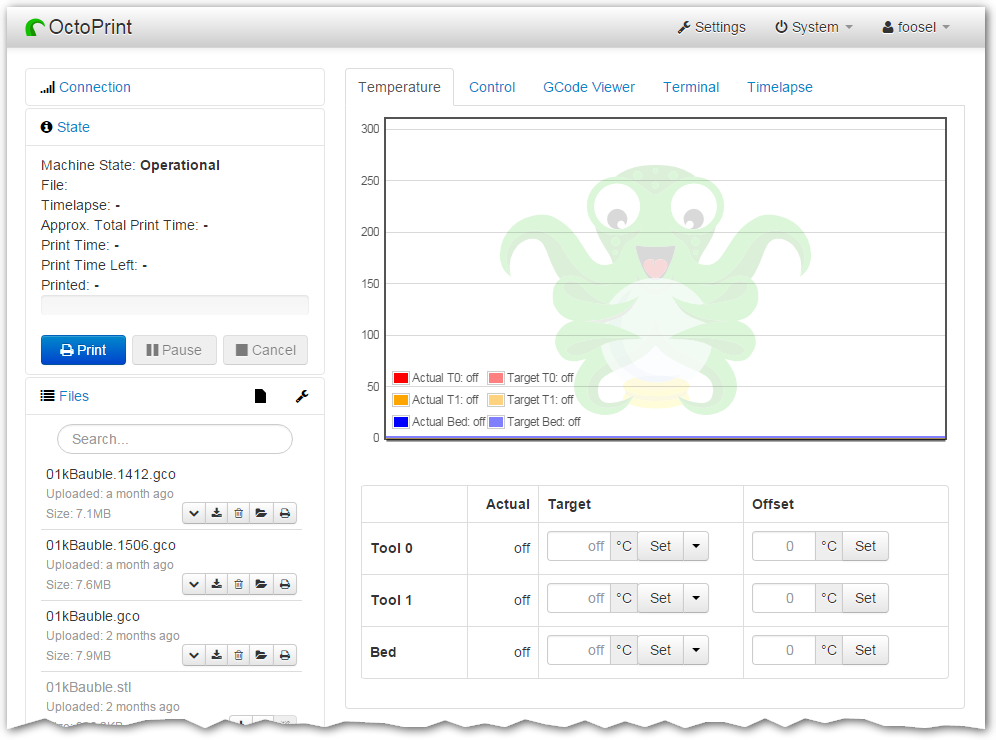Octoprint and OctoEverywhere: Difference between revisions
Jump to navigation
Jump to search
(imported page from old wiki) |
m (trying to spoof the page to loading the image) |
||
| Line 1: | Line 1: | ||
===Upload to Octoprint=== | ===Upload to Octoprint=== | ||
open a web browser and navigate to http://octopi1 (or whichever octopi is on your printer) You may need to log in to upload, in which case use the same user and password as the space WiFi. [[File:Octo1.png|link=Special:FilePath/Octo1.png]] | open a web browser and navigate to http://octopi1 (or whichever octopi is on your printer) You may need to log in to upload, in which case use the same user and password as the space WiFi. | ||
[[File:Octo1.png|link=Special:FilePath/Octo1.png]] | |||
Once logged in, check that the attached printer is switched on and click "Connect" Upload your .gcode file, select it from the file list and once the printer status is happy, click print. | Once logged in, check that the attached printer is switched on and click "Connect" Upload your .gcode file, select it from the file list and once the printer status is happy, click print. | ||
Revision as of 15:53, 3 October 2022
Upload to Octoprint
open a web browser and navigate to http://octopi1 (or whichever octopi is on your printer) You may need to log in to upload, in which case use the same user and password as the space WiFi.
Once logged in, check that the attached printer is switched on and click "Connect" Upload your .gcode file, select it from the file list and once the printer status is happy, click print.
You can monitor and stop/start the print from the interface and if a webcam is attached, take progress pics
[TODO: More detail]