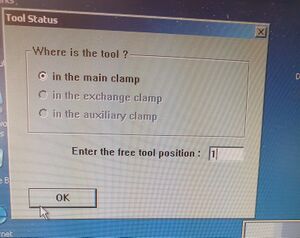Little CNC Machine
Jump to navigation
Jump to search
Permitted applications
Extracted from manual, to be reworked into more definitive list.
- Printed circuit boards and front plates
- One sided and double sided boards
- FR3
- FR4
- FR5
- G10
- One sided and double sided boards
- Flexible substrates
- RF substrates
- Drilling test adapters
- Structuring film patterns
- Solder frames for PCB assembly
- SMD fine line
- Contour milling
- Engraving front panels or labels
- Depth drilling of rigid or flexible boards
- Depanelling and reworking of populated and unpopulated boards
- Machining of housings
- Multilayer PCBs up to 8 layers
COM port configuration
Ensure the COM port is configured in the OS device manager as follows:
- 57600 bps
- 8 data bits
- 0 parity bits
- 1 stop bit
- Hardware flow control
As a failback procedure, If it won't connect with correct port settings try this:
- Power the 4 way strip
- Ensure the compressed air connector is connected and pressurised
- Power on the PC if off
- Switch OFF the mill at the switch to the right by the power connector
- Load the Boardmaster software from the shortcut on the desktop
- Splashscreen appears - wait for 10-20 seconds for the connection failure dialogue to appear
- Ensure COM1 is selected and power on the CNC
- Select connect
- In the dialogue that appears:
- Select "In the main clamp"
- Enter "1" in "Enter the free tool position"
- Click OK on remove tool to toolbox
- Machine will locate tool 1 then relocate to home and the software loads ready to use
Startup procedure
- Ensure Computer, Vacuum and S100 are powered on (should all be one power strip to the left of the machine.
- Open Boardmaster 5.1 from the desktop icon
- The tool status dialogue will open
- If there is a tool in the head, ensure there is an empty tool position, select "In the main clamp" and specify the empty tool position (left to right 1-10)
- If there is no tool in the head, ensure none of the radio buttons are selected, keep the free tool position at 0 and press OK
- You are now in the main Boardmaster interface for control of the CNC.
Troubleshooting
- No gas pressure
- Connect gas hose
- Ensure compressor is on
- The gas pressure requirement is quite high, run the air to trigger the compressor to achieve sufficient pressure
- Error presented on screen
- There is no way to cancel these
- Press solve 2-3 times until it claims to have solved the error
- Press the X in the top right until the box clears (Usually 5-6 times)