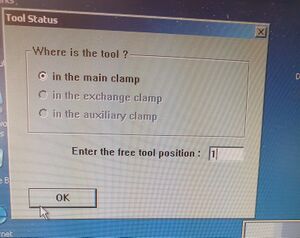Little CNC Machine: Difference between revisions
Jump to navigation
Jump to search
Sjefferson99 (talk | contribs) m (Added config example image) |
Sjefferson99 (talk | contribs) (Troubleshooting section) |
||
| Line 13: | Line 13: | ||
## Select "In the main clamp" | ## Select "In the main clamp" | ||
## Enter "1" in "Enter the free tool position" | ## Enter "1" in "Enter the free tool position" | ||
#Click OK on remove tool to toolbox | |||
#Machine will locate tool 1 then relocate to home and the software loads ready to use | |||
=== Troubleshooting === | |||
* No gas pressure | |||
** Connect gas hose | |||
** Ensure compressor is on | |||
** The gas pressure requirement is quite high, run the air to trigger the compressor to achieve sufficient pressure | |||
[[File:20240928 133608-min-min.jpg|thumb|Example configuration data]] | [[File:20240928 133608-min-min.jpg|thumb|Example configuration data]] | ||
Revision as of 13:48, 28 September 2024
Startup procedure
The machine is quite picky about the startup order of operations, if you follow the below you should have success in loading the software with a good connection to the machine.
- Power the 4 way strip
- Ensure the compressed air connector is connected and pressurised
- Power on the PC if off
- Switch OFF the mill at the switch to the right by the power connector
- Load the Boardmaster software from the shortcut on the desktop
- Splashscreen appears - wait for 10-20 seconds for the connection failure dialogue to appear
- Ensure COM1 is selected and power on the CNC
- Select connect
- In the dialogue that appears:
- Select "In the main clamp"
- Enter "1" in "Enter the free tool position"
- Click OK on remove tool to toolbox
- Machine will locate tool 1 then relocate to home and the software loads ready to use
Troubleshooting
- No gas pressure
- Connect gas hose
- Ensure compressor is on
- The gas pressure requirement is quite high, run the air to trigger the compressor to achieve sufficient pressure